Make Repeater with any Router | Using Router in WDS mode
What is wireless distribution system (WDS)?
A wireless distribution system (WDS) is a method of interconnecting access points (AP) in a wireless local area network (WLAN) without requiring that they connect through a wired backbone.
The IEEE 802.11 standard defines a distribution system as the infrastructure used to connect access points. To establish a distributed WLAN, two or more access points are configured with the same service set identifier (SSID). Access points configured with the same SSID make up a single logical network within a single Layer 2 broadcast domain, which means that they must all be able to communicate. The distribution system is the method used to connect them so they can do that.
The most common use of a wireless distribution system is to bridge a WLAN spanning two buildings. The simplest WDS consists of two access points configured to forward messages to each other, working in conjunction with an antenna that enables line-of-sight communication.
In a wired distribution system, APs typically connect through an Ethernet switch.
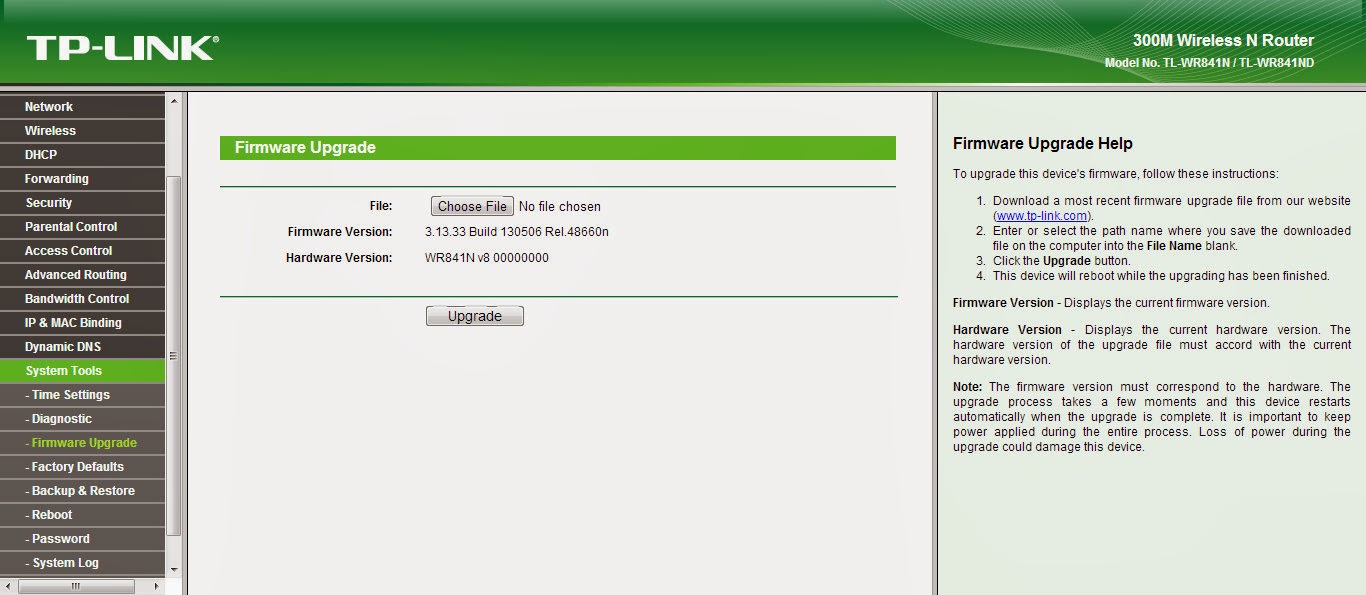
Change the IP address to 192.168.1.10 or to anything from 192.168.1.1 to 192.168.1.100
You will see a list of Acess points ,Click connect to the your AP.Then you will back at wireless setting just put your password at and press save.
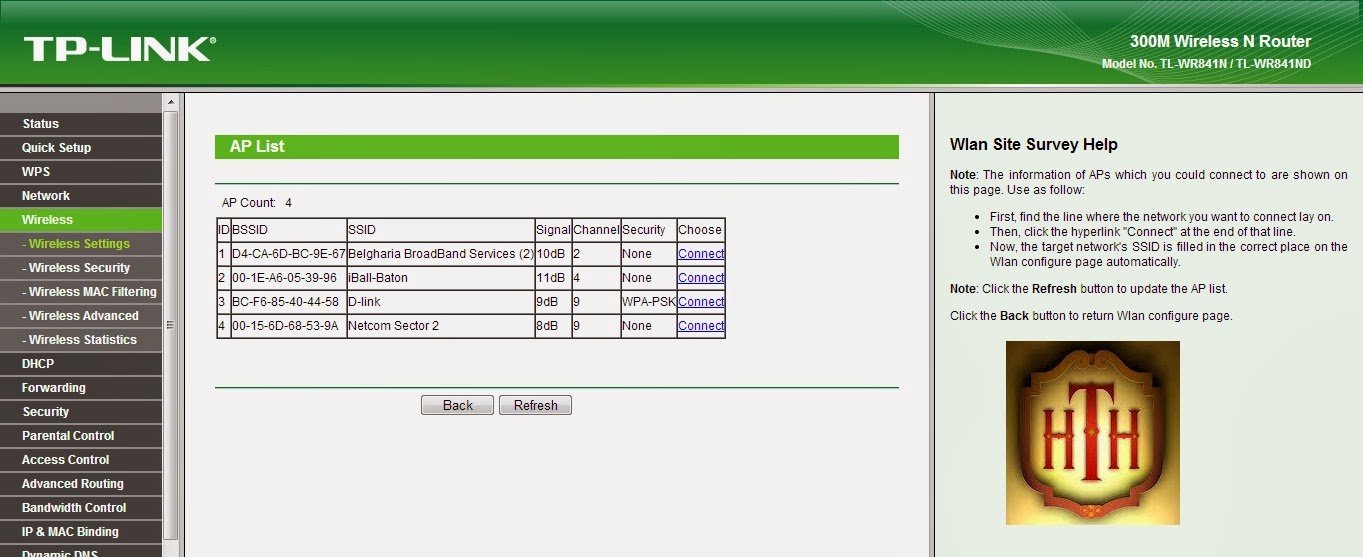
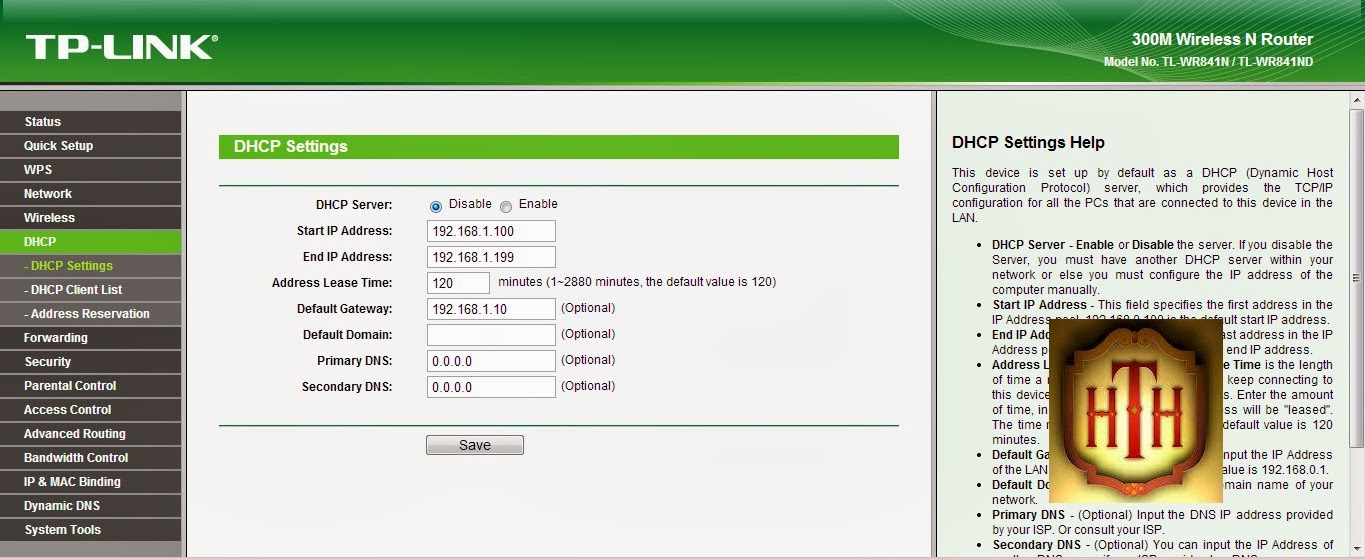
Note { #There are some old devices not compatible to WDS.
#If its under 10dB then take it closer.
#There will be multiple restarts in this process
#Ask all your queries on facebook or here !}
Grab a feed Get on with us on Facebook
A wireless distribution system (WDS) is a method of interconnecting access points (AP) in a wireless local area network (WLAN) without requiring that they connect through a wired backbone.
The IEEE 802.11 standard defines a distribution system as the infrastructure used to connect access points. To establish a distributed WLAN, two or more access points are configured with the same service set identifier (SSID). Access points configured with the same SSID make up a single logical network within a single Layer 2 broadcast domain, which means that they must all be able to communicate. The distribution system is the method used to connect them so they can do that.
The most common use of a wireless distribution system is to bridge a WLAN spanning two buildings. The simplest WDS consists of two access points configured to forward messages to each other, working in conjunction with an antenna that enables line-of-sight communication.
In a wired distribution system, APs typically connect through an Ethernet switch.
The device I used is
First check on your manufacturer website If it have any Update for firmware .Go to system tools >Firmware Upgrade Then select the image (It must be in .bin format).
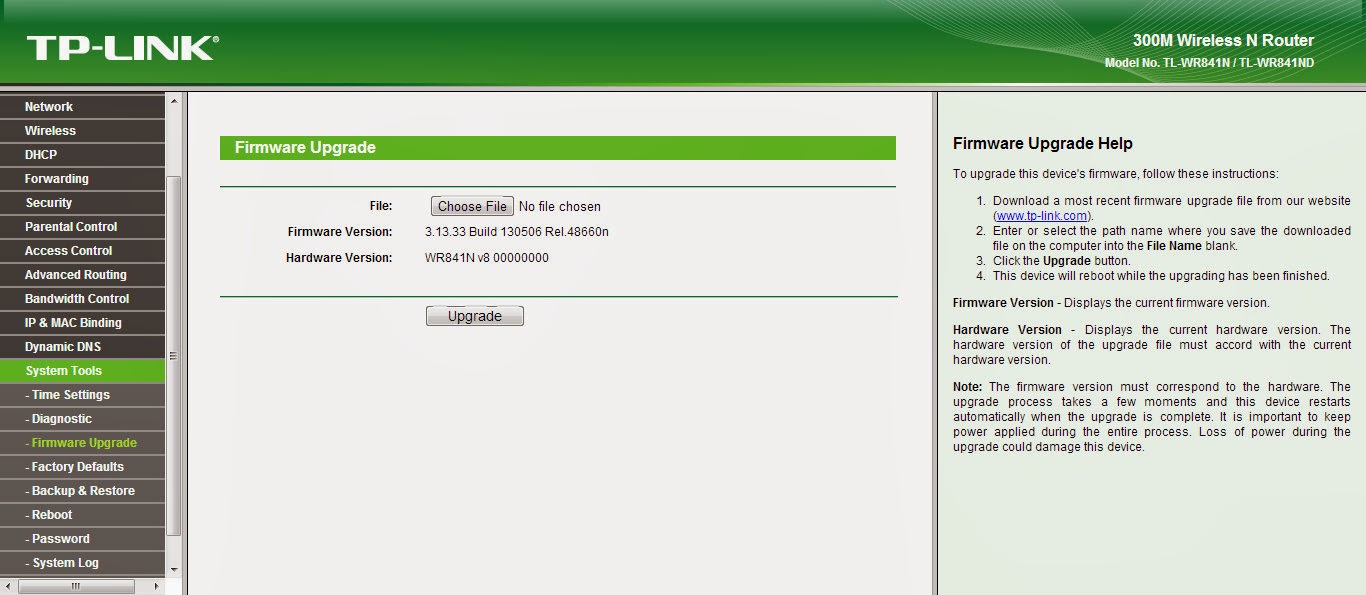
Now Lets get on Go to >Network>Lan
Change the IP address to 192.168.1.10 or to anything from 192.168.1.1 to 192.168.1.100
Then Head to Wireless>Wireless Setting
Click on the Enable WDS Bridging and this form will pop out after that click on survey button! (It will find all the APs near).Wireless>Wireless Setting>Survey
You will see a list of Acess points ,Click connect to the your AP.Then you will back at wireless setting just put your password at and press save.
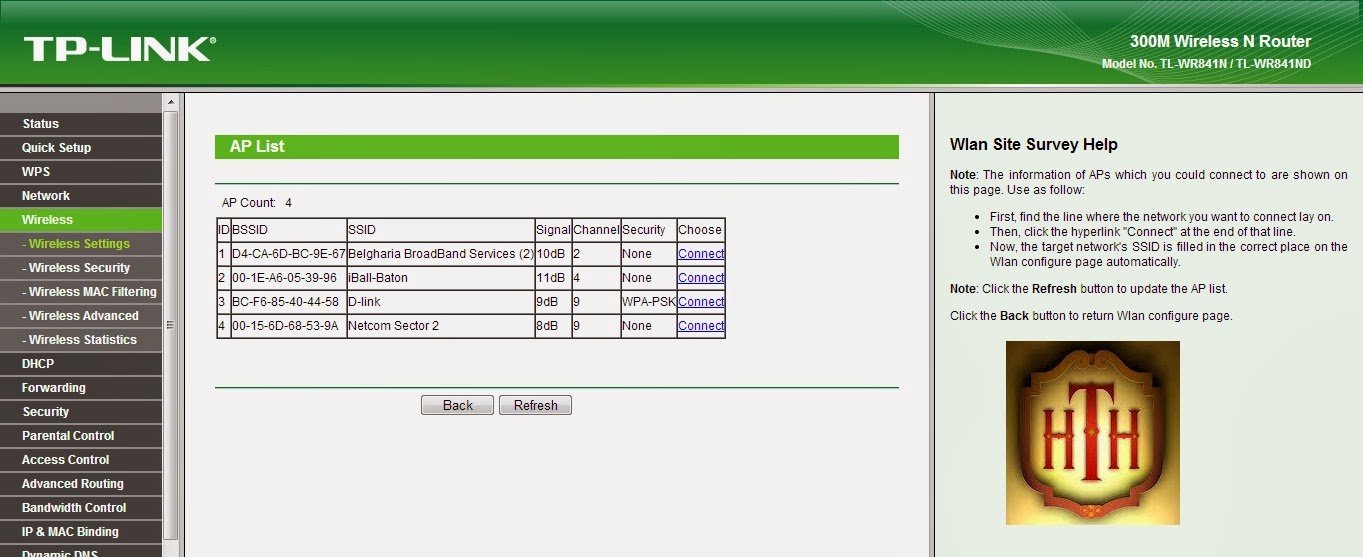
Then head to DHCP>DHCP Setting
Press the disable button and you are done (DHCP allots IP address to all the devices in the LAN and the AP will do it so no need to bug this router.)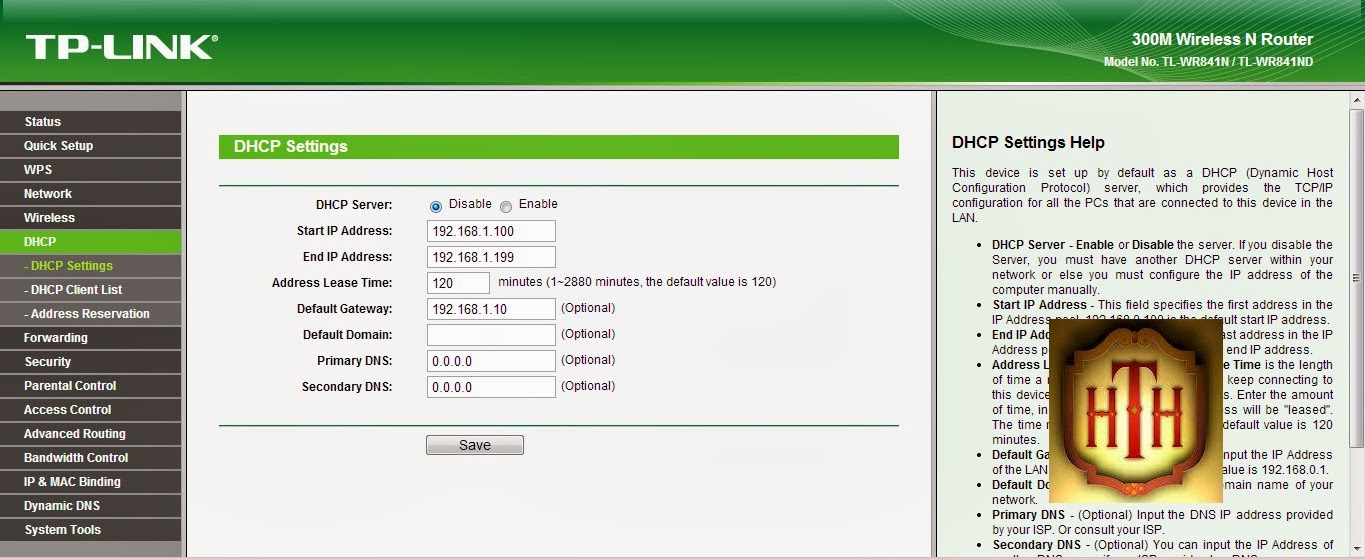
Press save and voila !
Note { #There are some old devices not compatible to WDS.
#If its under 10dB then take it closer.
#There will be multiple restarts in this process
#Ask all your queries on facebook or here !}
Grab a feed Get on with us on Facebook







Comments